v0.5: Updated Hub + Basic Custom Levels
THE HUB
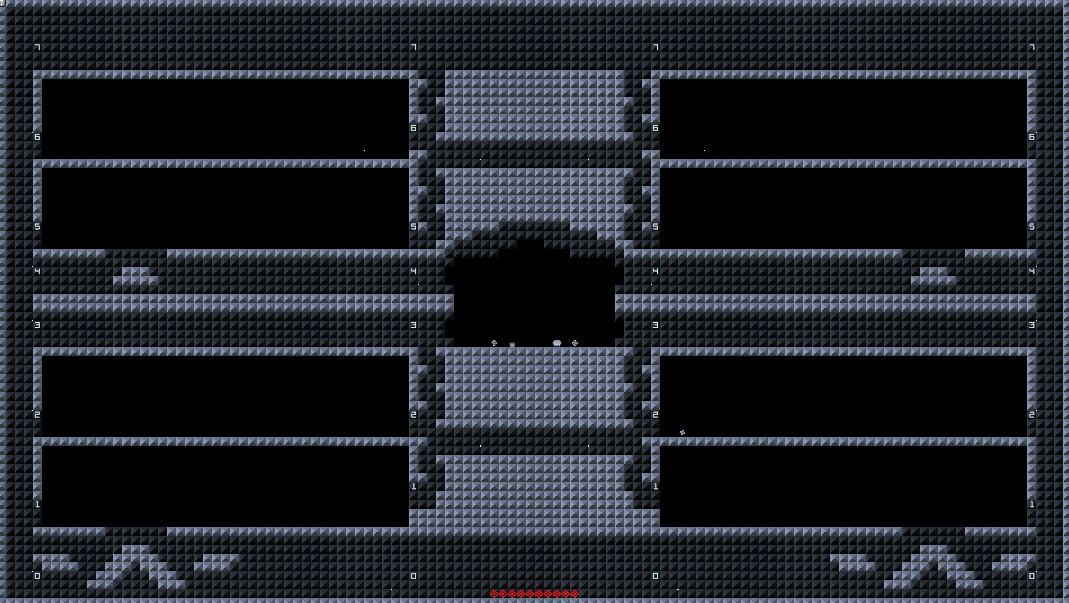
Updated the hub level’s layout! Now, you can run around different floors in the hub continuously and with ease. Number signs indicate the floor you’re on. Currently its all pretty empty, but in the future it’ll be filled with portals to other levels!
CUSTOM LEVELS
You can now save/load custom levels! However, its still a work-in-progress, as currently you can only save one level at a time and only the tiles + graphs. I’ll be working on saving/loading the other elements such as graph terminals, the flags and everything else in the next update!
MAKING A CUSTOM LEVEL
To create a custom level, first find the custom level portal.
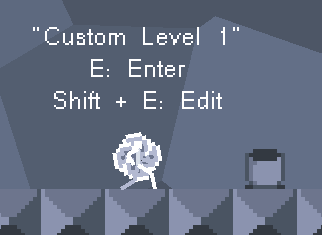
Then, press Shift + E to enter the level in edit mode. Once in, the level should be empty besides a portal back to the hub.
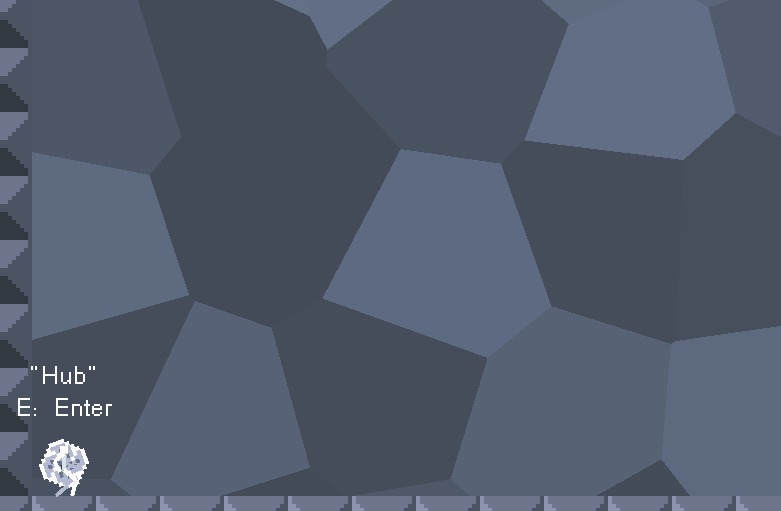
You can now start adding things to the level! As a reminder, only wall tiles and graphs are saved currently! To start editing, press tab to pause. Then press the right arrow for the grapher and the left for the tiler.
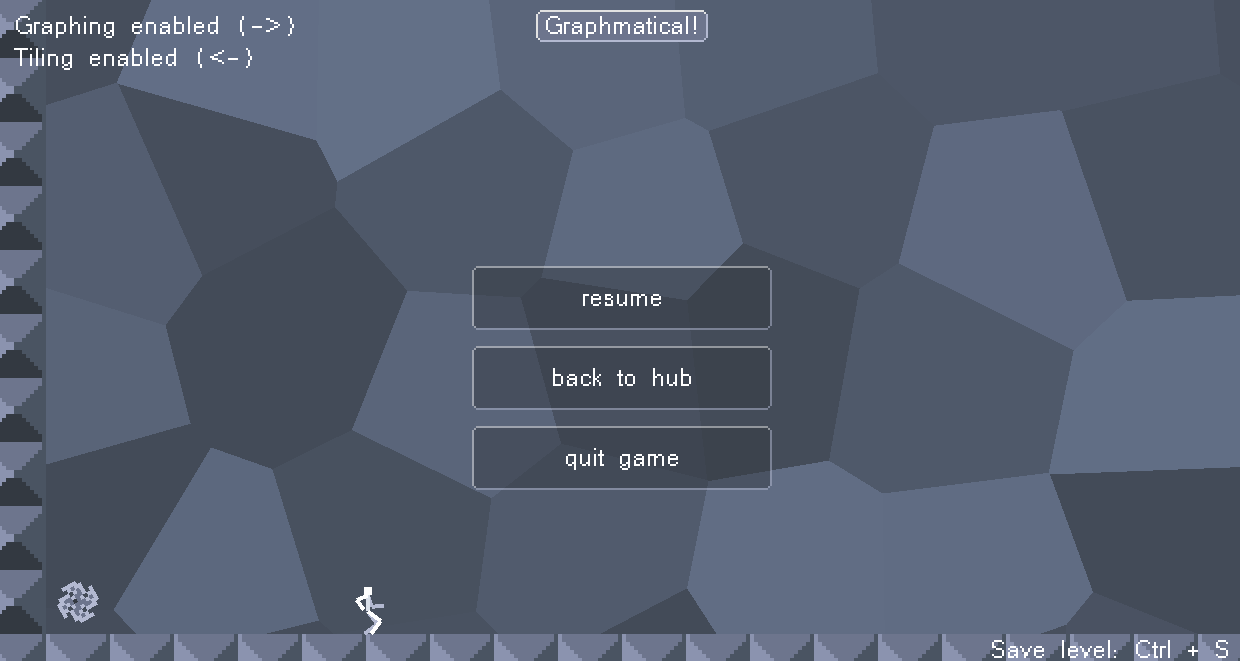
For now I’ll add one equation and a couple of tiles to the level.
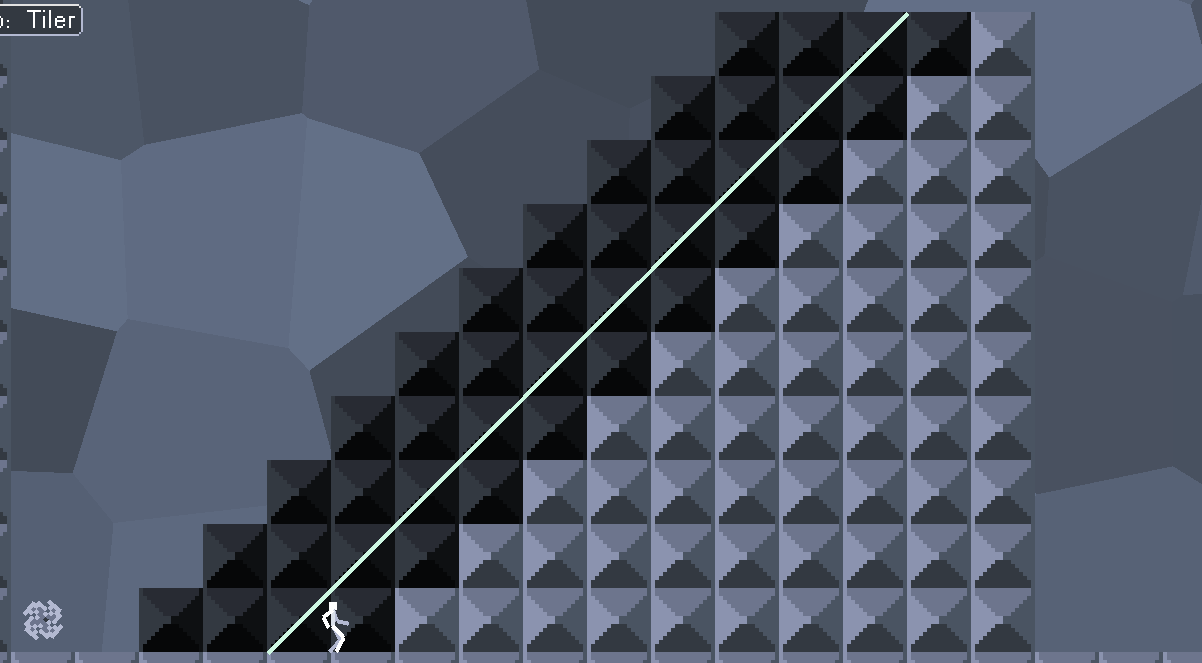
Alright, now that we are done, we can press Ctrl + S to save the level! Be sure not to be in the tiler while doing this. It won’t break anything, it just won’t save.
LOCATING A SAVED LEVEL (WINDOWS)
Finding your saved level is easy on Windows. First, go to the search bar in your operating system, type run and locate the run application.
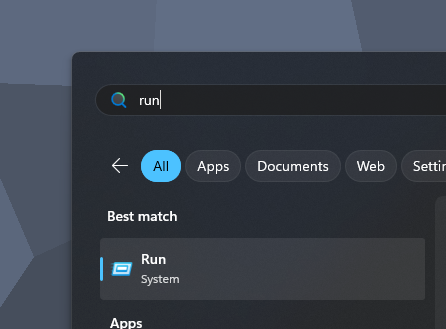
Then locate your local storage folder for the game by typing %localappdata%.
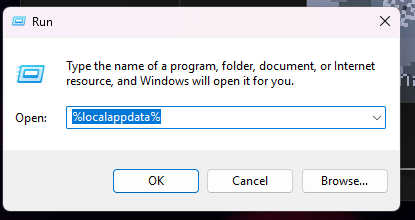
Find the Graphmatical! folder. The custom level should be there!
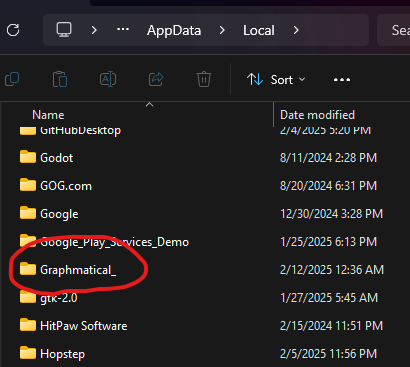
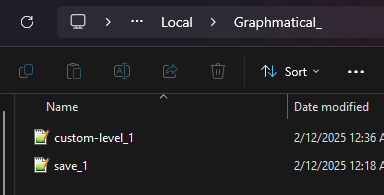
You can double-check the contents to make sure things saved correctly, or make a copy if you want! Here is what part of the contents look like for the simple level I made earlier. Notice all of the 0’s for the tilemap!
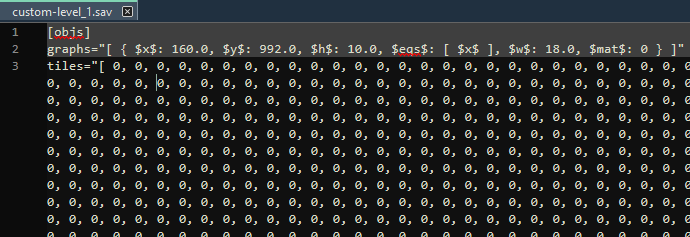
LOCATING A SAVED LEVEL (WEB)
Finding the save may be a bit tricky on the web! This is because browser don’t let games write to the disk and instead save the game somewhere within the browser’s local data. To locate it, find the inspector within your browser. I’m currently using Firefox so I’ll be showing how to do it there. In Firefox, you can press F12 or right click and press the inspect button. Here is how the inspector looks like.
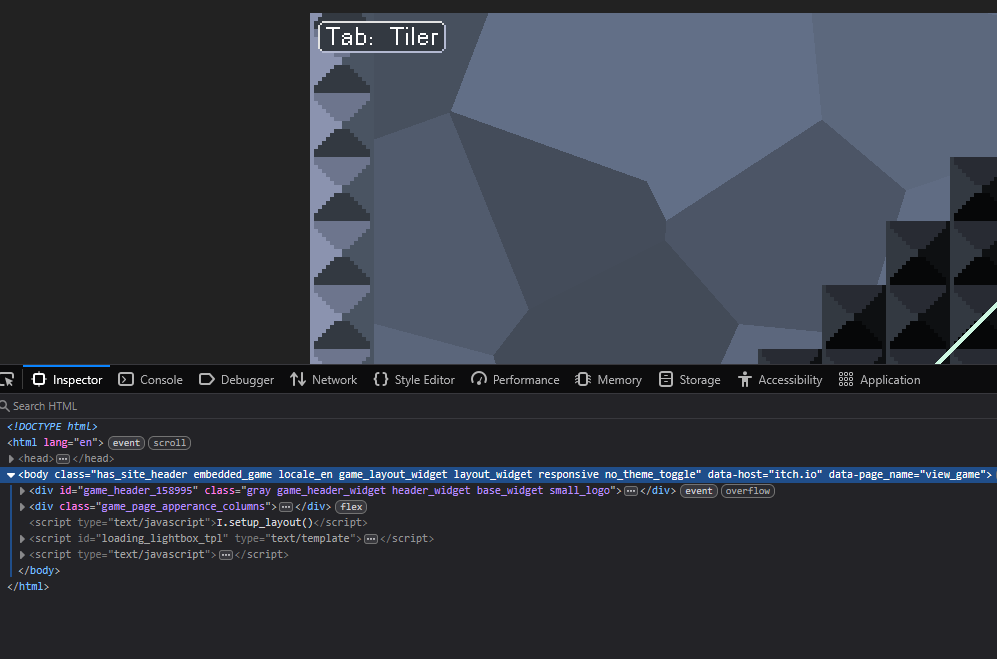
Now, navigate to the storage tab, look for local storage and find https://html-classic.itch.zone. This should show where the data for Graphical! along with your level file!
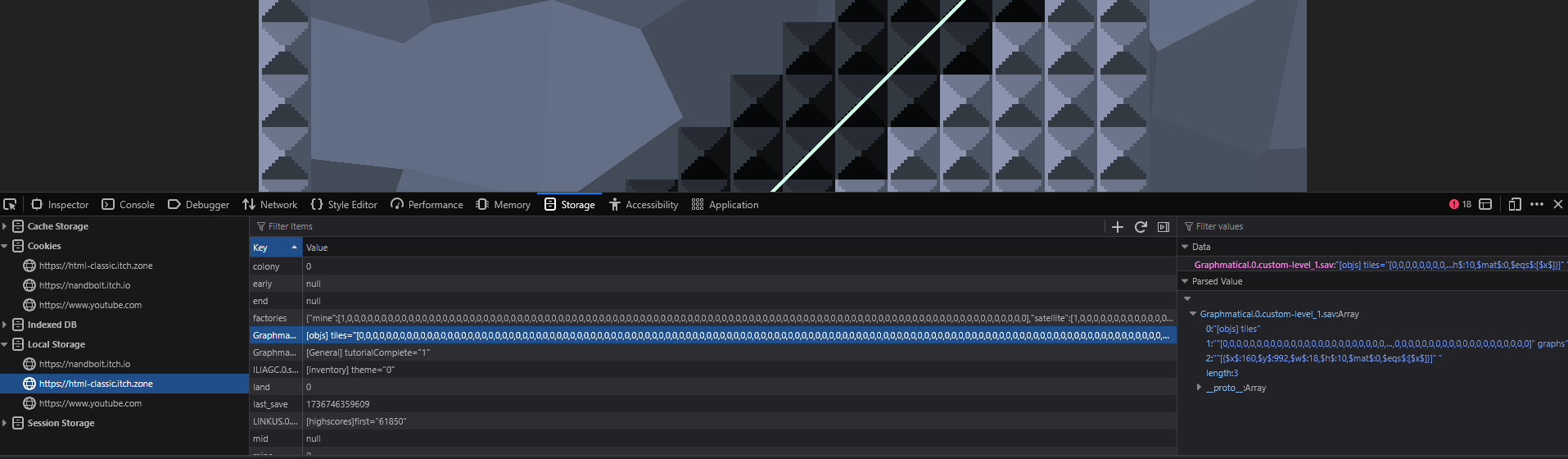
If you want to back up the level onto your computer, find a way to copy the text of that file and paste it into a file onto your computer. Be careful not to overwrite your save while doing this in the inspector!
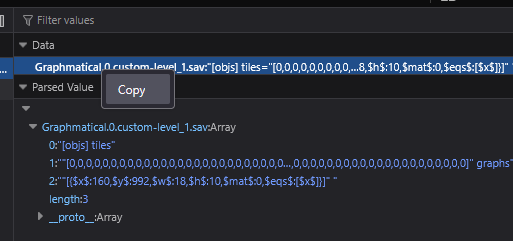
You may need to clean up what is copied if you plan on pasting it back in later. When I copied it it added the save file name along with a pair of quotation marks to it.
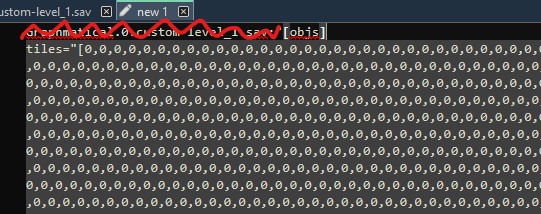
PLAYING CUSTOM LEVELS
Alright cool, so your level is saved! Now, you can enter the level from the hub normally and play it! To play other people’s levels, simply drag the level file where your saved level is (currently only one at a time) and you should be good to go! For the browser, you’ll need to find a way to paste the level file into where the level gets saved. It can be pretty finicky depending on the browser. Chrome seems to work well for this though!
Files
Get Graphmatical!
Graphmatical!
Platformer + graphing calculator + level editor.
| Status | In development |
| Author | nandbolt |
| Genre | Platformer, Educational, Puzzle |
| Tags | 2D, calculator, Level Editor, Math |
More posts
- v0.7: GDC^2Mar 15, 2025
- v0.6: Custom LevelsMar 03, 2025
- v0.4: Graphing terminals!Feb 07, 2025
- v0.3: Small polishesFeb 03, 2025
- The roadmap... (kind of)Jun 07, 2024
- v0.2: LasersJun 06, 2024
Leave a comment
Log in with itch.io to leave a comment.